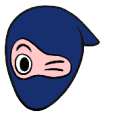How to use Excel?: Step by step for beginners
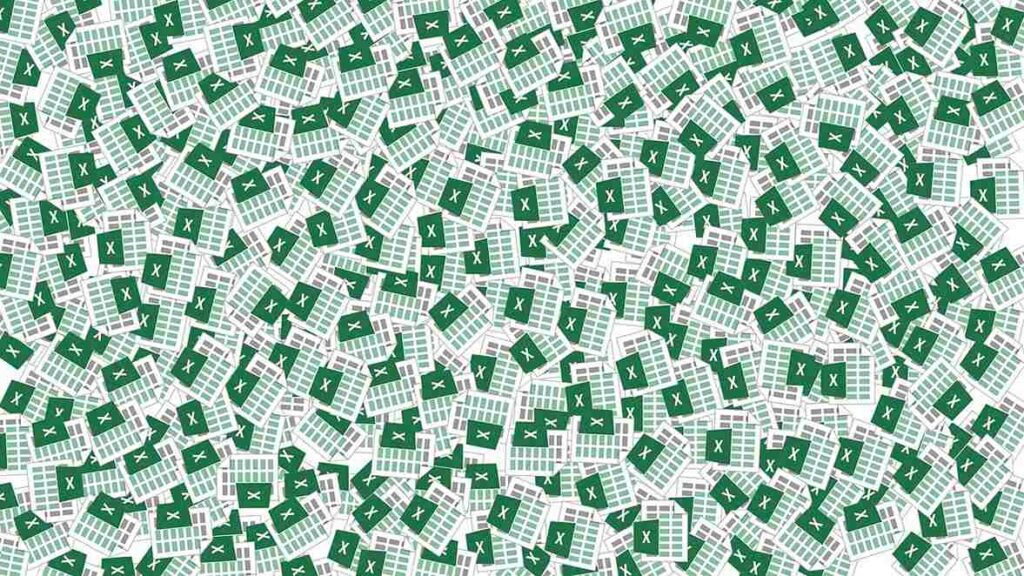
Excel is a Microsoft program that is designed to help calculate, tabulate, store, graph and compare data. Its features are robust. Using Excel for accounting can provide a great tool to accomplish these tasks for small businesses. And also for everyone.
Have you read and experienced Excel, but don't know how to get started? Don't worry! In this Ninja Excel article you will learn the most essential things you need to know to start making the calculations you need. Let's get started!
What is Excel?
Microsoft Excel is a calculation tool developed by Microsoft.
Excel is primarily used to perform tasks related to numerical calculations, data analysis, and graphical representations.. Provides a spreadsheet interface where users can enter data into individual cells and then perform various mathematical and logical operations on that data using formulas and functions.
History of Microsoft Excel
In 1982, Microsoft launched Multiplan, one of the first spreadsheet applications to mark its entry into the market, with the aim of competing with VisiCalc, developed by the company VisiCorp, VisiCalc. This was the precursor in the field of spreadsheets for computers.
However, in its first versions, Excel was not so popular, since it also had competition from Lotus Development Corporation, Lotus 1 2 3.
The reason is unknown, but In 1985 Microsoft published the first version of Excel for Apple's MAC. Then in 1987 Microsoft released Excel 2.0, which included significant improvements in terms of functionality and performance. This began the popularity and massification of Microsoft Excel.
What is the purpose of using Excel?
In accordance with Balance Money, the Microsoft Excel utility is aimed at the following uses:
- It has formula tools and for company accounting if you are not very expert in the subject.
- If you have a large amount of database, but you don't know how to organize the information in them, Excel functions will help you do this.
- You need to see this data or others in graphs in a simple and friendly way.
Getting started in Microsoft Excel
First of all, You should check if you have Microsoft Excel on your computer. You can usually find a free version for a set period of time when you buy a new computer. If this is not your case, you can purchase the Microsoft 365 suite, where Microsoft Excel comes.
When opening the program, we can choose to use a blank book, follow the path that Microsoft suggests, or start with a default template. If you are starting to use Excel, it is best to start from the Blank Workbook.
And you will see the following:
Getting familiar with the blank book
The blank book is the document or file where we will be working on the data., this is where you will know how to use Excel. This is where the magic will be born. But first, let's look at the details. The parts that make up the blank book grid are:
-
- Leaves: It is the place where we will put the data, whether in letters or numbers. This is where the tables or graphs will be housed. You can create all the sheets you need in the same Workbook. You can add new spreadsheets by right-clicking on the “+” button at the bottom of the window and selecting “Insert sheet”.
-
- Column: It is the top part that is named by letters, such as A, B, C. To make it simpler, consider it to be the vertical axis on the sheet.
-
- Row: It is on the left side and is numbered from 1. In this case it would be the horizontal axis.
-
- Cell: It is the intersection of a row and a column.
For example: The number 4 is in column D and row 4. Therefore, the cell would be D4.
-
- Eyelashes: They are boxes with tools or functions that we will use as we need to add them to our sheet.
Tabs are boxes with functions and tools that you will use in your book. Typically in Excel you will find the following tab boxes. Each tab has buttons to do different actions. If you don't know what to do in particular, you can put the cursor on the function to find out what works.
The tabs that Excel has are:
-
- Start
- Insert
- Page Layout
- Formulas
- Data
- Review
- View
- Automate
- Aid
You can add more options as you need, by clicking the following button:
Entering data into cells: Work grid
The grid is our work surface where we enter numerical or alphanumeric data. To enter the data you can do the following:
-
- Place the cursor over the cell where the data will be entered and type the data you want to enter.
They will appear in two places: in the active cell (in yellow) and in the Formula Bar (in purple).
-
- You can type the number or write the letters in the formula bar or in the cell where you need to place it.
- When you press the key Enter you will jump to the cell below and that's it!
- If you want to place a piece of information to the side, you must press the TAB key, better known as the tab key.
Format the table
Time to start playing with the board! To give the tables a design and shape, you can make changes in the following aspects:
- Word's source: You can change the letter fonts available in your Excel, change the size, add italic or italic font.
- Table layout: In the table you can change the background color and the font color.
- Borders: You can customize the borders of the table based on thickness or color.
- Go to the format table option- You can add a custom layout to your table. In this way, the “table design” contextual tab will appear.
What is a formula in Excel?
A formula is a mathematical or logical expression used to perform calculations or manipulate data in a spreadsheet.. Excel formulas always begin with the equals symbol (=) and can contain mathematical operators, cell references, predefined functions, and constants.
What is a function in Excel?
A function in Excel are predefined algorithms that perform specific calculations and operations. These functions allow you to perform various tasks, such as performing mathematical calculations, manipulating text, searching for data, counting values, and much more.
Each function has a name, and requires defined parameters or a user can select the parameter they need.
What is the difference between formula and function?
A formula is when we enter a specific mathematical operation. This is one of the essential ways to use Excel. For example, we write the following in the cell:
=2+2 (press Enter) and you will find the result.
Meanwhile, a function is when you give instructions to Excel, such as when you do the following:
=SUM(A4:15) [press enter] and you will find the result.
It may interest you: Learn to master Excel formulas and functions
How to use functions in Excel?
To use a function in Excel, you must follow the following steps:
-
- Select the cell where you want the result of the function to appear.
- Write the equal sign (=) in the cell to indicate that you are entering a formula.
- Write the name of the function you want to use, followed by an opening parenthesis “(“.
- Enter the parameters of the function. Parameters are the values, criteria, or cell ranges that the function will use to perform the calculation and will be delivered to Excel. You can enter the arguments directly, or select cells or ranges of cells by clicking on them with the mouse.
- If the function has more than one parameter, separate them with commas.
- Close the parenthesis “)” to indicate that you have finished entering the arguments.
- Press the key Enter or click outside the cell to calculate the result and display it.
For example, To add the values of cells A1 to A5, you can use the SUM function as follows: “=SUM(A1:A5)”.
By mastering the use of functions in Excel, You will be able to perform complex calculations and data analysis efficiently and accurately.
When you enter a function in a cell, you will see a list of various functions depending on what you need.
14 Most Essential Excel Features
Microsoft Excel is a spreadsheet that will allow you to do your most basic calculations in the fastest and most effective way. Here we present how to use the essential Excel functions that everyone should know to shine in their work.
Basic mathematical functions
- ADDITION: Used to add the values of a range of cells. For example, if you have a list of numbers in cells B1 through B5, you can use the formula “=SUM(B1:B5)” to get the sum of those numbers.
- ROUND OUT: The ROUND function used to round a number to a specific number of decimal digits. For example, “=ROUND(3.14159, 2)” will round the number π to 2 decimal places, resulting in 3.14.
Basic statistical functions
-
- COUNT: The COUNT function counts the number of cells in a range that contain numeric values. For example, “=COUNT(A1:A5)” would give you the number of cells in the range A1:A5 that contain numbers.
- WILL COUNT: The COUNT function counts the number of cells in a range that contain any type of value, including numbers, text and logical values (true or false).
- MAX: MAX function returns the maximum value of a range of cells. For example, “=MAX(A1:A5)” would give you the largest value within the range A1:A5.
- MIN: MIN function returns the minimum value of a range of cells. For example, “=MIN(A1:A5)” would give you the smallest value within the range A1:A5.
- AVERAGE: The AVERAGE function calculates the average of a range of cells containing numbers. For example, “=AVERAGE(A1:A5)” would give you the average of the numbers in the range A1:A5.
- MEDIAN: The MEDIAN function returns the middle value of a range of cells. If the range has an odd number of elements, it returns the center value; if the range has an even number of elements, it returns the average of the two middle values. For example, “=MEDIAN(A1:A5)” would give you the median of the numbers in the range A1:A5.
- FASHION: FASHION function returns the value that occurs most frequently in a range of cells. If there are multiple values with the same maximum frequency, return the lowest value. For example, “=MODE(A1:A5)” would give you the mode of the numbers in the range A1:A5.
Logical functions
-
- I: The AND and OR functions are logical operators used to evaluate multiple conditions in a formula. The AND function returns TRUE if all conditions are true, and returns FALSE if at least one of the conditions is false. The OR function returns TRUE if at least one of the conditions is true, and returns FALSE if all conditions are false.
Conditional math functions
-
- ADD IF: The SUMIF function is used to add the values of a range of cells that meet a certain condition. For example, “=SUMIF(A1:A5, “>10″)” would add only values greater than 10 in the range A1:A5.
- COUNT YES: The COUNTIF function counts the number of cells in a range that meet a certain condition. For example, “=COUNTIF(A1:A5, “<0″)” would count cells in the range A1:A5 that contain negative numbers.
- SUM IF SET: The SUMIF SET function is similar to SUMAR.IF, but allows setting multiple condition criteria to add. For example, “=SUMIFSET(A1:A5, B1:B5, “>10”, C1:C5, “<20″)” would add the values in the range A1:A5 that are greater than 10 and at the same time less than 20, and that meet certain conditions defined in the ranges B1:B5 and C1:C5.
- COUNT IF SET: The COUNTIF SET function counts the number of cells in a range that meet multiple condition criteria.
Frequent questions
How to use the Excel program?
To use the Excel program, you must do the following:
-
- Open Excel: Start Microsoft Excel by double-clicking the program icon or selecting it from the start menu of your operating system.
- Create a new book: When you open Excel, a new blank workbook will be displayed. Here you can enter and organize your data into individual spreadsheets, also known as “sheets.”
- Enter data: Click on the cell where you want to enter data and type the corresponding information. You can enter numbers, text, or dates in the cells as needed. Press the “Enter” key to move to the next cell.
- Use formulas and functions: Formulas are used to perform calculations in Excel. They begin with the equals sign (=) followed by mathematical operators (+, -, *, /) and cell references. For example, “=A1+B1” adds the values in cells A1 and B1. You can also use predefined functions, such as SUM, AVERAGE, MAX, MIN, among others, to perform specific calculations.
- Format data: You can change the font type, size, color and alignment of the text. You can also apply number formats, set borders, and add fill colors to cells.
- Create charts: Select the data you want to graph and choose the appropriate graph type, such as bar graphs, line graphs, area graphs, among others. Then, customize the chart to your needs, such as adding titles, labels, and changing colors.
- Filter and sort data: Excel provides tools to filter and sort your data based on specific criteria. You can sort the data in ascending or descending order and filter the data to show only those that meet certain conditions.
- Use pivot tables: Pivot tables are a powerful Excel feature that allows you to summarize and analyze large sets of data. You can create pivot tables to group, filter, and calculate data quickly and efficiently.
- Save and share: Save your Excel workbook regularly so you don't lose the changes you made.
What is the basic thing you should know about Excel?
The basic thing you need to know to use Excel is that it is made up of the following:
- Spreadsheets: Allows you to organize data in a grid of rows and columns, where each cell can contain a value or a formula.
- Formulas and functions- Excel offers a wide range of built-in functions that make complex mathematical and logical calculations easier. Formulas are used to perform custom calculations using operators and cell references.
- Charts and data visualization: Excel allows you to create charts and pivot tables to effectively visualize data, making it easier to analyze and present information.
- Analysis of data: Excel provides tools to perform data analysis, such as filters, sorts, data tables, and what-if analysis.
- Automation and macros: Allows you to automate repetitive tasks through the use of macros, which are scripts that perform specific actions.
How to make a spreadsheet in Excel step by step?
To make a spreadsheet you must do the following:
-
- Open Microsoft Excel on your computer.
- Select Blank Book
- And ready! You will have a spreadsheet ready to use.
What are the most important functions of Excel?
The 10 most important functions of Excel are:
1.-SUM
2.-SUM.IF
3.-SUM IF SET
4.-COUNT
5.-COUNT
6.-COUNTIF
7.-OFFSET
8.-MATCH
9.-INDEX
10.-VLOOKUP