How to make invoices in Microsoft Excel for your company?
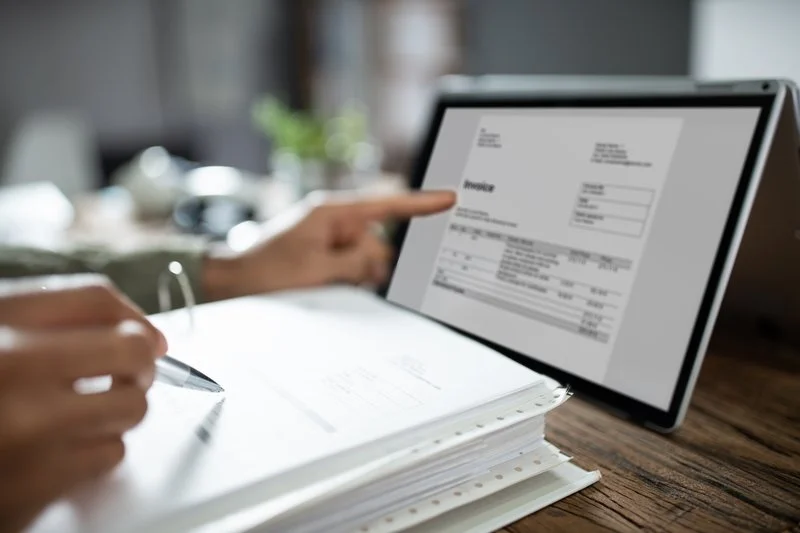
Considering that the purpose of any company is the sale of products or services, it is crucial to know how to make invoices in Microsoft Excel. The good news is that it is a very simple process that you can carry out in a matter of a few minutes.
What is an invoice?
The bill It is a legal document of a commercial nature, which serves as support for a purchase and sale transaction of any product or service. All companies and self-employed workers are required to generate invoices that prove their operations.
What elements should an invoice contain?
Those looking for how to make a invoice in Excel, must take into account a series of elements, which are nothing more than the basic data for the invoice to be valid. We detail them below:
- Tax data of the company or self-employed person: must include the registration number and tax address, company name of the company or full name of the self-employed person.
- Invoice number: represents the identification code of the invoice and must follow a consecutive order, starting from number 1.
- Date: indicating the day, month and year in which the transaction was executed.
- Customer data: includes your ID or tax registration, name or company name and address.
- Table: it is made up of a set of cells where we will insert the concepts, amounts and quantities purchased of the product or service.
- Summary: where the amounts, taxes, discounts, subtotals and total payable are shown.
- Payment information: details the available means and the information necessary to make the payment.
How to make invoices in Microsoft Excel step by step?
How to make invoices in Microsoft Excel It is a recurring question among many people who are looking for a simple way to create this document. Here we will detail step by step the process to achieve this, taking advantage of the templates provided by the solution. Microsoft.
Access the Excel user interface
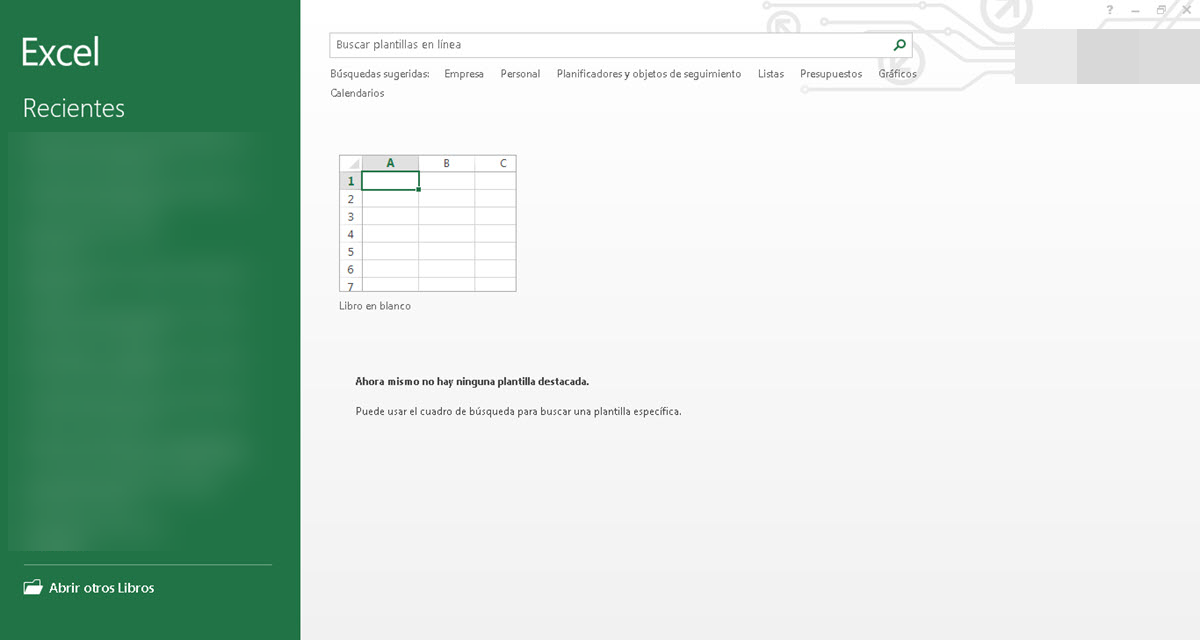
Our first step to create an invoice in Excel It will precisely be to execute the program. We will immediately be on the main screen where our recent files are shown, the possibility of generating a new book and searching for templates.
Write bills in the search engine
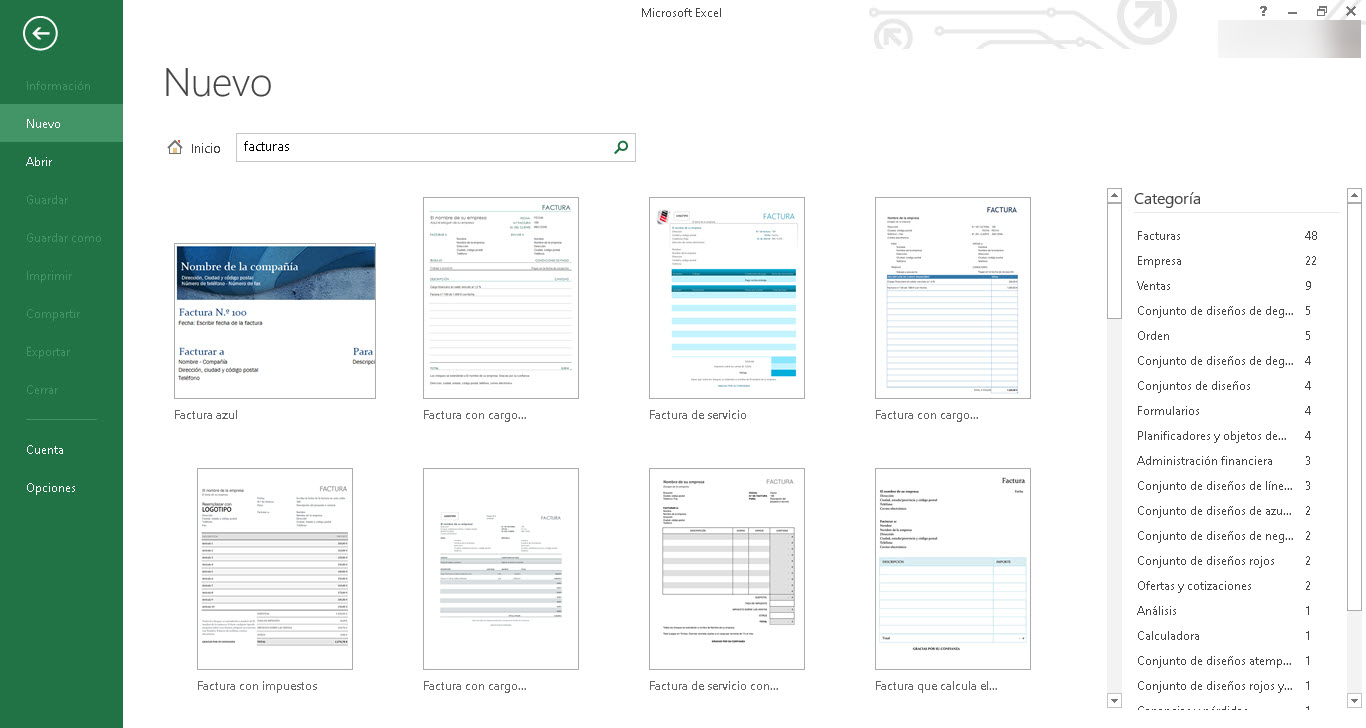
The bar to find templates is located at the top of the main screen of Excel. In that sense, the next step is to click, write Bills and press Enter.
Select the necessary invoice format
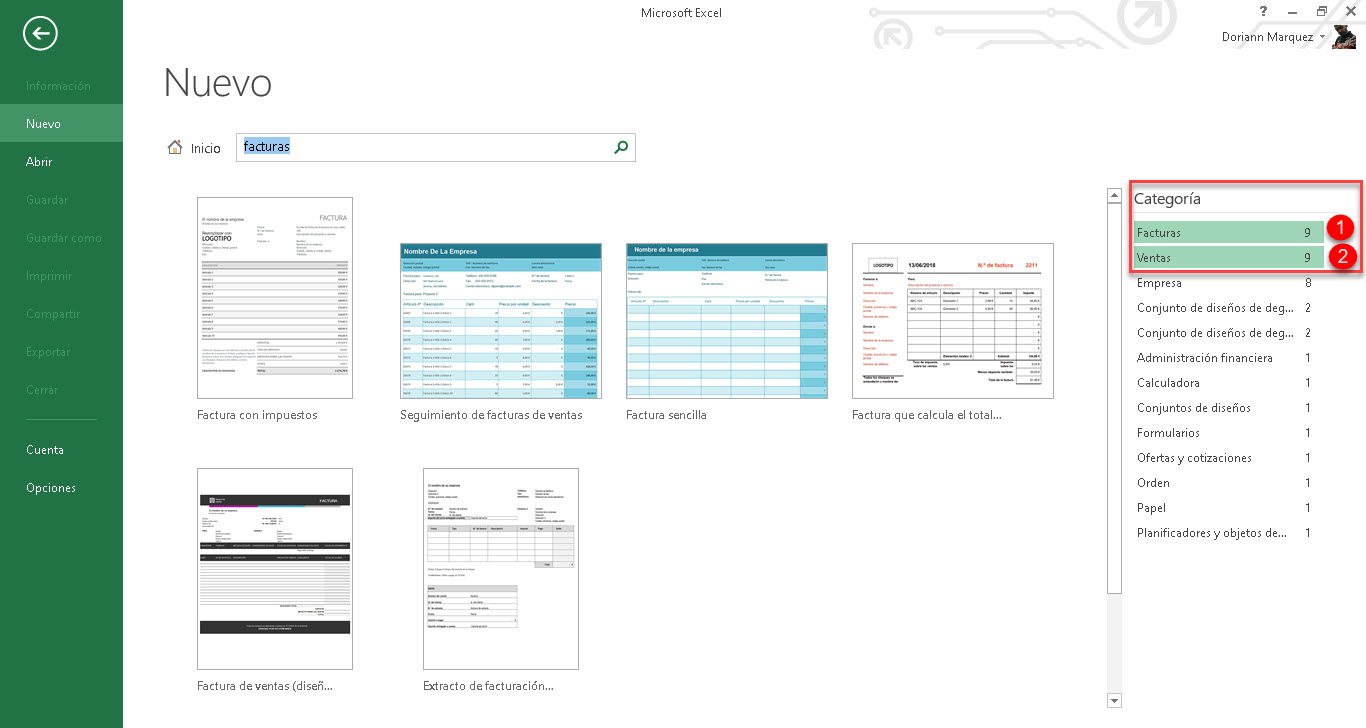
Immediately, all invoice formats available in the interface will be displayed. Excel and if you scroll down you can see the entire gallery. In case you want some design of invoice in Excel specific, you can filter the list by clicking on any of the categories on the right side.
Edit company information
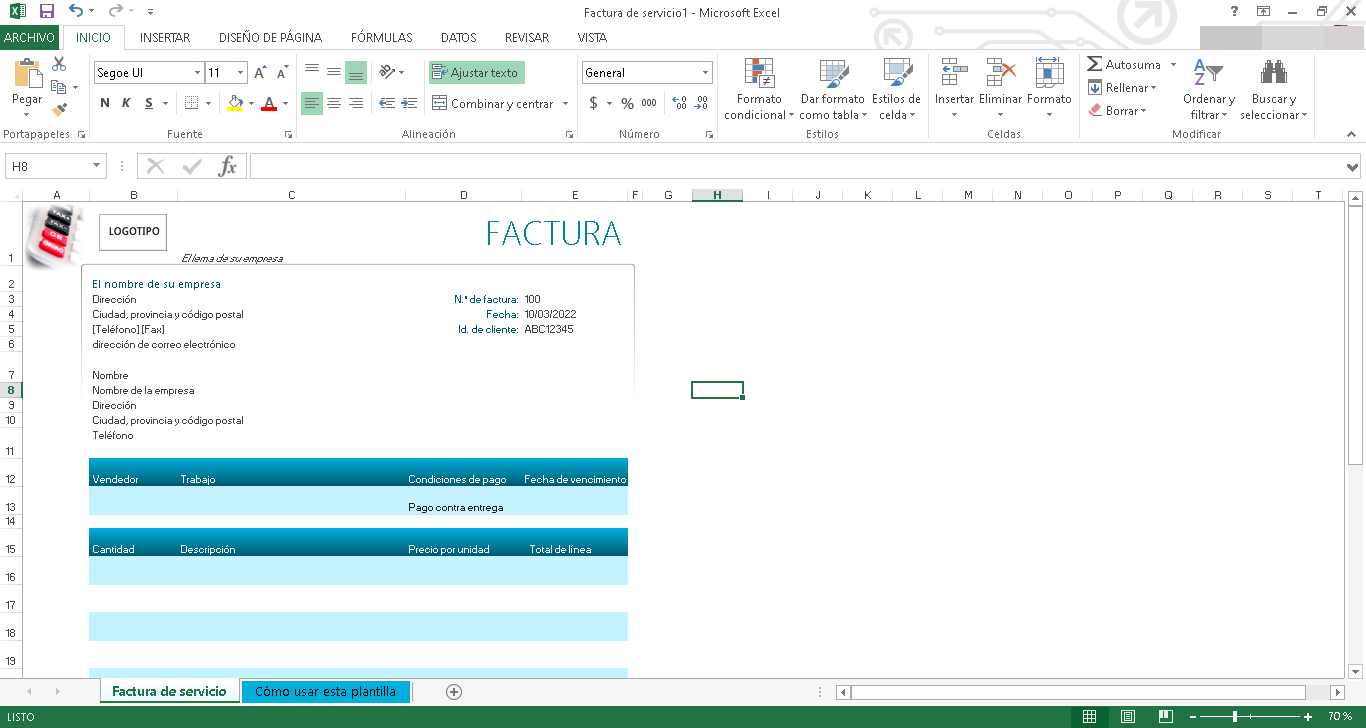
Finally, we will only have to replace all the information shown in the template and insert your data as a self-employed person or those of your company.
Example invoice templates in Excel
In addition to the templates available in Excel, we can also choose others that have been created by users specialized in the subject.
Purchase invoice template in Excel
The invoice It is the support that a company receives on any purchase made from a supplier. It is issued by the latter and allows the person who purchases the product or service to record the accounting movement.
Sales invoice template in Excel
The sales invoice is the document generated by any company when selling a product or service. It differs from the previous one mainly because the sales invoice is issued by a seller, instead of a supplier.
Related questions
If you search how to create an invoice in Excel On your own, instead of using templates, you will only have to use 2 fundamental formulas and 2 complementary ones. The most important are the functions =SUM and =SUBTRACT, which will allow us to obtain the subtotals and totals.
As a complement we can use the functions =VLOOKUP and =IF.ERROR. The first enables us to automate the insertion of products and their related data such as taxes or discounts. For its part, the second allows you to send a message in case the searched product does not exist. All the necessary information about the main functions of Excel can be found in the Basic Excel Course from Ninja Excel.
In Chilean territory we can find 5 types of invoices: sale, purchase, VAT-exempt, export and electronic.