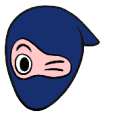The 15 essential Excel functions to use in your business
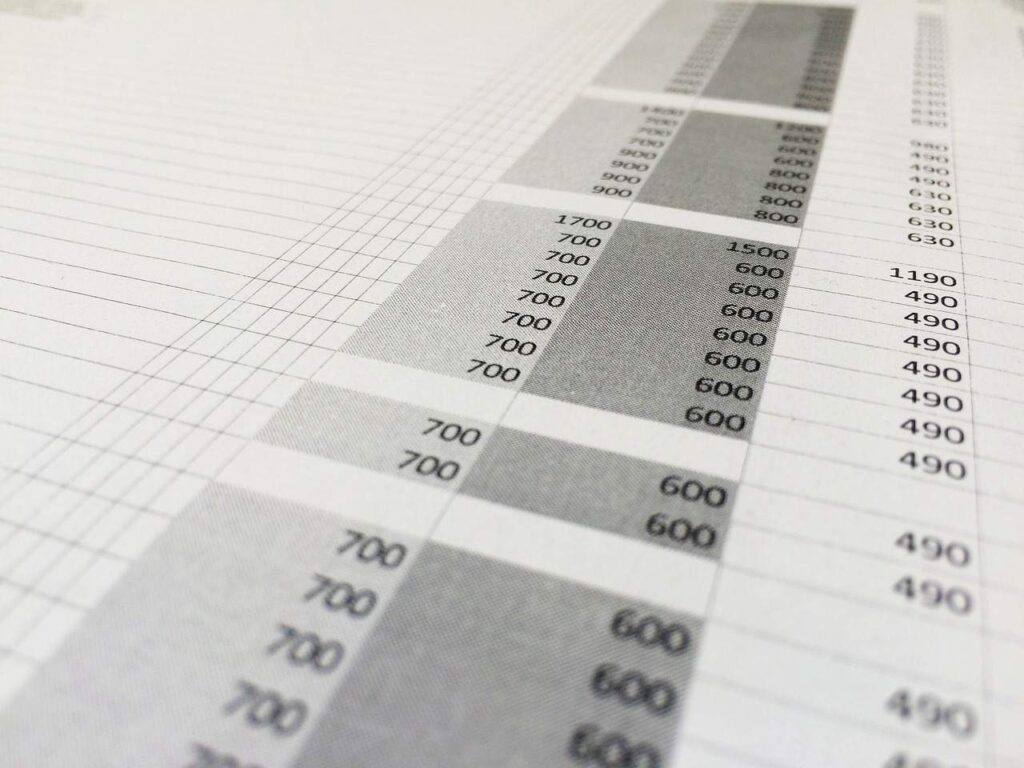
Microsoft Excel is a powerful spreadsheet tool that It has a series of functions for your business. In this way, you can take advantage of them to boost efficiency and productivity in any business or company.
From data analysis to reporting, Microsoft Excel provides essential tools for making informed decisions and tracking business results. Whether you need to perform complex calculations, create informative charts, or track financial performance, Excel is your friend.
Do you know all the functions or do you think there is more to know? You have come to the ideal place. Below, we will introduce you to 15 essential Excel functions that can boost the success of your business or company.
Let us begin!
1.SUM
The SUM function is one of the most Basic and fundamental Excel. It allows you to quickly add a series of numbers, either in a row or column, and obtain the total result. It is especially useful for performing financial calculations or adding values in reports.
Example
If you have a column with monthly sales values (from cell A2 to A9), you can use the SUM function as follows: =SUM(A2:A9). This will add all the sales values and give you the total.
And that's it, he gives us the total sum
2.AVERAGE
The AVERAGE function allows you to calculate the average of a series of numbers. It can be useful for analyzing sales data, employee performance, or any other numerical data set.
Example
If you have a list of worker ratings on different projects (from cell B2 to B10), you can use the AVERAGE function as follows: =AVERAGE(B2:B10).
This will give you the average of the grades.
3.VLOOKUP:
The VLOOKUP function is one of the most powerful and used functions in Excel. Allows you to search for a specific value in a table and retrieve a corresponding value in the same row. It is very useful for searching data in large databases and performing comparative analysis.
Example
If you have a table of products with their prices and you want to look up the price of a specific product, you can use the VLOOKUP function as follows: =VLOOKUP(F2, A2:B20, 2, FALSE). Here, F2 is the value to search for, A2:B20 is the range of the table containing the products and prices, 2 indicates that you want to get the value from the second column (the prices), and FALSE specifies an exact match.
4. YES:
The IF function It is a decision-making tool that allows you to establish conditions and execute different actions depending on the result. For example, you can use it to evaluate whether a sales goal has been reached and display a specific message accordingly.
Example
If you have a spreadsheet with the sales data of a product in column B, and you want to identify if the sales quota was reached, you can use the IF function as follows: =IF(B2>=1000, “Reached ", "Not reached"). This will evaluate whether the value in cell B2 is greater than or equal to 1000 and return “Reached” if the condition is true, or “Not Reached” if it is false.
5. COUNT:
The COUNT function counts the number of cells containing values in a given range. It is useful for quickly counting the number of items in a list or identifying duplicate values.
Example
If you want to know how many products in inventory have a price greater than $100, you can use the COUNT function as follows: =COUNT(C2:C20, “>100”). This will give you the number of products that meet that criteria.
6. MIN and MAX
The MIN and MAX functions allow you to find the minimum and maximum value in a range of cells, respectively. They are useful for quickly identifying the lowest and highest points in data sets, such as product prices or sales dates.
Example
If you have a list of product prices (from cell D2 to D20), you can use the MAX function as follows: =MAX(D2:D20) to get the maximum price. Similarly, you can use the MINIMUM function to get the minimum price.
7. CONCATENATE
The CONCATENATE function combines the contents of multiple cells into a single cell. It is useful for joining text, numbers or any other type of data into a longer string. For example, you can combine first and last names in a single column.
Example:
If you have a column with first names in column A and a column with last names in column B, you can use the CONCATENATE function to combine them and get the full name in column C. You can use the following formula in cell C2: =CONCATENATE( A2, ”“, B2).
This will concatenate the contents of cell A2, a blank, and the contents of cell B2 to get the full name.
8. DATE
The DATE function is useful for working with dates in Excel. You can use it to calculate the difference between two dates, determine the day of the week for a specific date, or even project future dates.
Example
It must follow the logical order of year, month and day:
And it will return us a ready date:
9. RATE
The RATE function allows you to calculate the periodic interest rate for a loan or investment. Is useful for making financial projections and evaluating the performance of different investment options.
To do this, you must bear in mind that the following arguments in the formula:
-
- Nper: is the total number of payment periods in an annuity.
-
- Pay: It is the payment made in each period, which cannot vary during the life of the annuity. Generally the payment argument includes principal and interest, but does not include any other fees or taxes. If the payment argument is omitted, the vf argument must be included.
-
- Goes: represents the present value, that is, the total value that a series of future payments has now.
-
- Vf: It is the future value or a cash balance that you want to achieve after making the last payment. If the vf argument is omitted, the value is assumed to be 0 (for example, the future value of a loan is 0).
-
- Guy: the number 0 or 1 and indicates when payments are due.
10.FILTER
The FILTER function allows you to filter data based on specific criteria and display only results that meet those conditions. It is especially useful when you work with large data sets and need to obtain specific information.
Example
To place the filter option, you must select both columns.
Then select the “filter” option and we will access the filter options.
11.PAYMENT
If you need to calculate loan payments, the PAYMENT function is a great help. It allows you to easily estimate how much you will have to pay each period and how the payment will be distributed between the principal and interest.
12. IF.ERROR
The IFERROR function allows you to handle errors in formulas more elegantly. You can specify which value to display instead of an error, which helps avoid unwanted results and ensures a more professional appearance in your reports.
13.HLOOKUP
Like the VLOOKUP function, the HLOOKUP allows you to search for values in a table, but this time horizontally. It is useful when you need to search data in rows instead of columns.
14. DDB
The DDB function is ideal for calculating the depreciation of fixed assets over time. You can easily determine the depreciated value of an asset in a specific period and track its residual value.
Example
Suppose you have an asset whose initial cost is 2,400, has a residual value of 300, and has a useful life of 10 years. We want to know its depreciation the first year. This is the formula we should use:
By pressing ENTER, we will have the following result:
15. ROUND
The ROUND function is used to round a number to a specific number of decimal places.
Example
If you have a price with several decimal places and you want to display it with only two decimal places, you can use the ROUND function as follows: =ROUND(D2, 2). This will round the value in cell D2 to two decimal places.
Conclusions
These 15 Excel functions are just a sample of the numerous capabilities that this tool offers to boost your business or company. From data analysis and decision making to reporting and financial management, Excel is an essential tool that will help you optimize your operations and obtain more efficient and accurate results.
As you become familiar with these features and explore others available in Excel, you will be able to make the most of this powerful tool for the growth and success of your business. And if you need to enhance this and more knowledge in Excel, do not hesitate to go to Ninja Excel.
Nicolas Cortes
Periodista y editor de contenidos en Ninja Excel con 5 años de experiencia en tratar temas de recursos humanos y capacitación corporativa. Me apasiona investigar y crear contenido práctico y relevante que ayude a los profesionales a mejorar sus habilidades y conocimientos en el ámbito laboral. Si buscas información clara, concisa y enfocada en resultados, ¡estás en el lugar correcto!