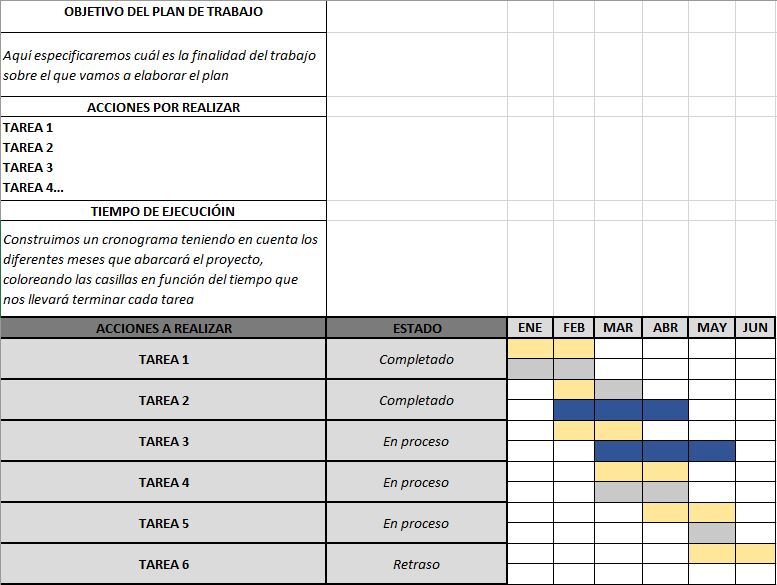Free spreadsheet: How to make a work plan in Excel?
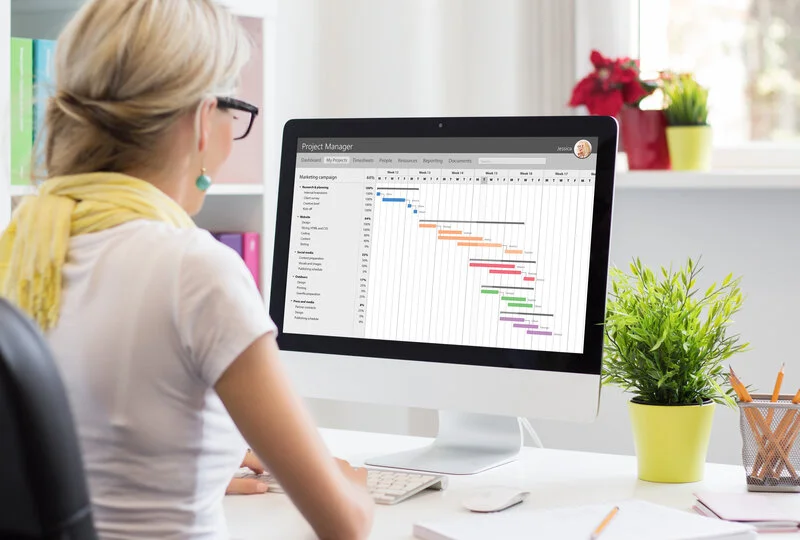
Making a work plan in Excel is a great option to follow a series of team activities.
In addition to automating calculations, storing and classifying data, another use that we can give to Excel is based on the organization of different tasks. In this way, each member of a professional team will be able to take on a task, with a start and end date for each of them.
Next, we are going to explain to you What does a work plan consist of? as well as the steps you must follow to build your own in Excel.
What is a work plan?
Work plans are dynamic documents designed to give an idea of the scope of a given project, facilitating communication between each of the interested parties. Furthermore, you can keep track of all assumptions and decisions related to it.
It is a fundamental tool that must be developed before tackling a job, whose structure is very similar to that of an Excel activity schedule.
What are activity schedules in Excel for?
Activity schedules in Excel allow the supervision of each and every one of the activities to be carried out in a given job. To do this, we consider the duration, start and end date of each of the tasks involved.
Thanks to them, they manage to avoid delays and quickly know what they are the tasks that remain to be completed.
What elements are necessary to make a work plan?
There are a series of elements to take into account when designing a work plan. Among them we find:
-
- Work title
- Work description
- Tasks to be done
- Task duration
- Strategies to implement
- Participants
- Project managers
- Objectives to achieve
- Approval and review dates
- Compliance indicators
How to make a work plan in Excel?
A work plan format in Excel will allow you to take advantage of the potential of this software to improve the organization of your project.
That is why, in the following sections, we will teach you how to build your own Excel format work plan.
Establish work plan objective
First of all you must be clear What is the main objective of your work plan: What is the problem you intend to solve? How are you going to do it? What are the tasks that need to be completed for this?
Determine actions to take
The tasks that make up the entire project should be listed in a separate section of the work plan.
Add project action information
In order to clarify the different tasks that must be completed for the correct execution of the project, it is convenient to have a description of each of them.
Include timeline
The work plan must show the development of each of the tasks over time. Therefore, it is necessary to specify the different time intervals into which we will divide the entire duration of the project to be addressed.
Define those responsible for each action
Right next to the descriptions assigned to each task, we relate each of them to the person responsible or responsible for its execution.
Define project resources
After establishing the goals and objectives that make up the project plan, the next step is to list the different resources you have for the execution of the work in question.
Determine control indicators
As the team completes the different tasks that make up the work plan, we must update it to reflect progress and avoid confusion.
To do this, it is advisable to build a column of control indicators, which shows the status of the different tasks, although we can also use boxes of different colors to show the same information.
Examples of work plans
In the following sections we will show you an example work plan for two different time scales prepared in Excel: one monthly and one weekly.
Monthly work plan template in Excel
To prepare this model, it is essential to specify, in the first boxes, the objective of the work to be organized.
Within the next section, as you can see in the example, we list the different tasks that make up the planning. In a real example, you would have to assign each activity a brief description that facilitates its interpretation when reading the graph we are building.
Finally, we created our schedule in Excel, reducing the size of the different boxes and assigning different colors to each of them depending on the duration of the task in question. On the vertical axis we will put the tasks that make up our work plan, and on the horizontal axis, the months of the year. In this way, if a task covers several months, we will only have to fill in the relevant boxes to indicate its duration.
Weekly work plan format in Excel
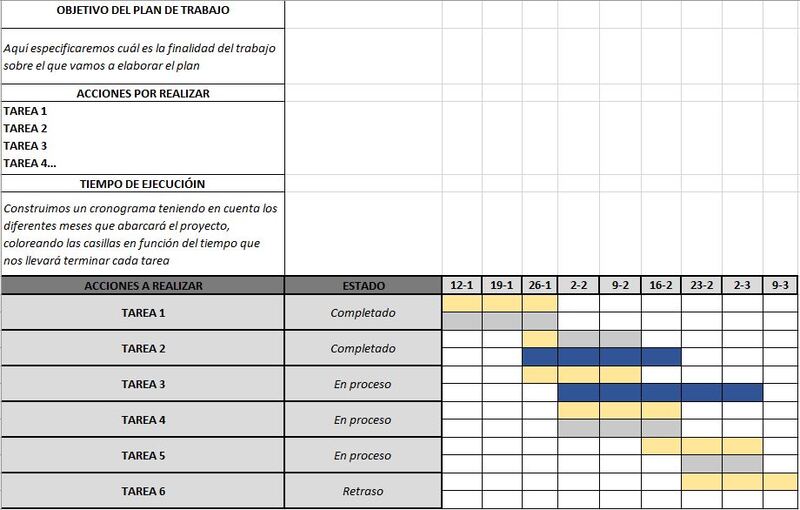
You can use the weekly work plan format in Excel in a similar way to the previous section, replacing months with weeks. To make it easier to write dates, you can adjust the format of the boxes on the horizontal axis to Date, write the first and add 7 to obtain the date of the following week.
Download your Work Plan spreadsheet in Excel
You can organize your work and that of your team with this spreadsheet. This way, you will see the work by days and months for each collaborator.
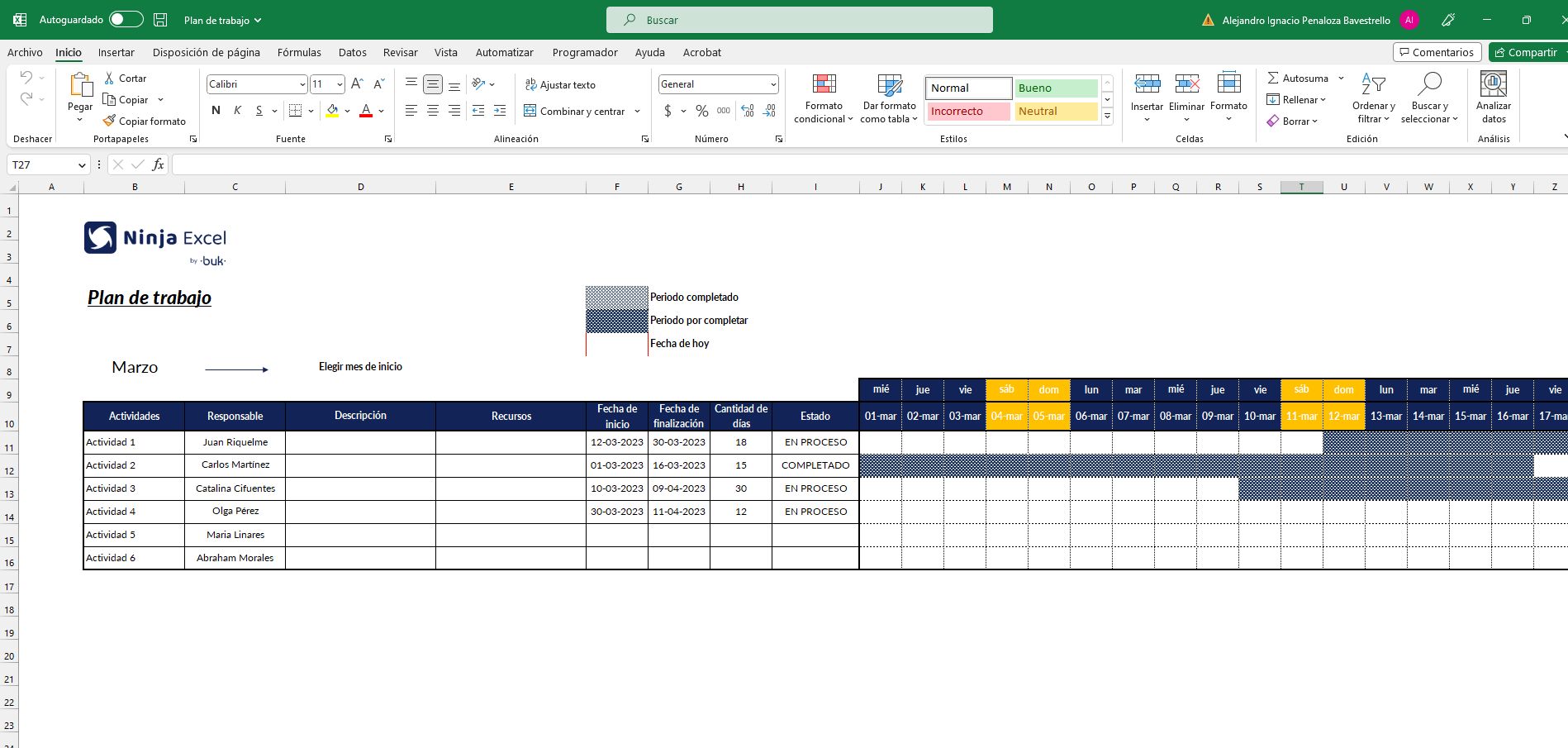

Related questions
How to make a human resources work plan in Excel?
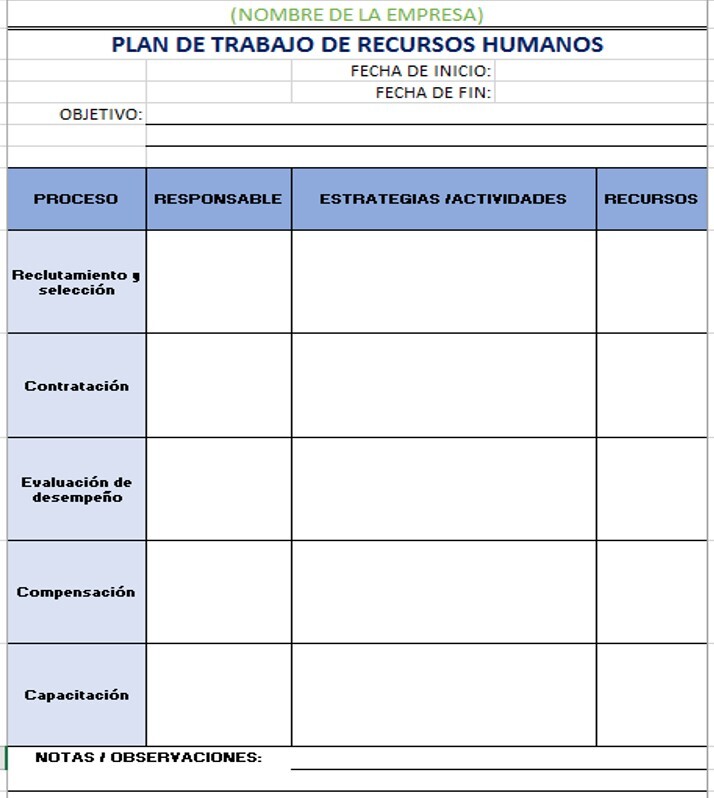
The structure of a human resources work plan in Excel is very similar to that of the work plans mentioned in previous sections. The only differences lie in the mention of the professionals and departments in charge of carrying out each task, as well as the resources necessary for its respective execution.
How to make a schedule of daily activities in Excel?
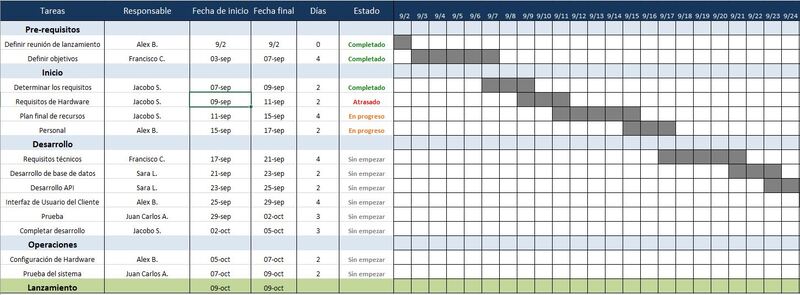
For this type of schedule, all we have to do is change the scale of our template from months or weeks to days, writing the dates of each in the corresponding cells and keeping the rest of the structure intact. In general, daily activity schedules tend to encompass a wide variety of activities, so you will have to make enough space for your table, as well as provide understandable descriptions for each of the tasks that allow quick readings of the work plan.