Excel to calculate overtime: Learn how to do it here

Using Excel to calculate overtime is one of the best moves you can make to boost the process of paying salaries in your company.
Microsoft's tool makes this really easy, however, you need to know all the elements involved to get the correct amounts. If you want to know more functions to enhance your overtime calculation, you can do so with our Basic Excel Course.
What are overtime at work?
Overtime at work is considered to be all hours that exceed the working hours established in the employee's contract. It has very interesting dimensions for the employee and the employer, considering that the former increases their income, while the latter increases production.
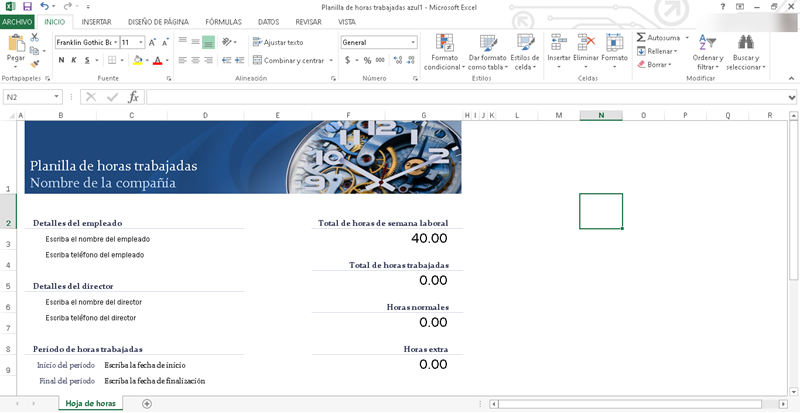
It should be noted that overtime has a specific amount that is different from the work hour that is included in the day. In addition, they are surrounded by a series of legal regulations that vary depending on the country where you are located. This, together with the fact that it is part of the worker's salary, makes its calculation a priority issue.
The use of Excel to calculate overtime will reduce the margin of error when obtaining the amounts to be paid.
Why is it important to calculate overtime?
Firstly, because overtime is part of the company's commitment to the employee, where it extends its operations beyond the normal working day, in exchange for economic compensation. Furthermore, the fact of having a different cost than the hour of work implies the need for your calculations to be completely correct.
The time factor is also to be considered, when these payments must be made within a certain period of time. In this way, keeping track of overtime in Excel is an element that will make a difference, by reducing the time you invest in this task.
How to calculate overtime in Excel?
Create a document that will be your new overtime spreadsheet in Excel, where you will carry out the calculations you need.
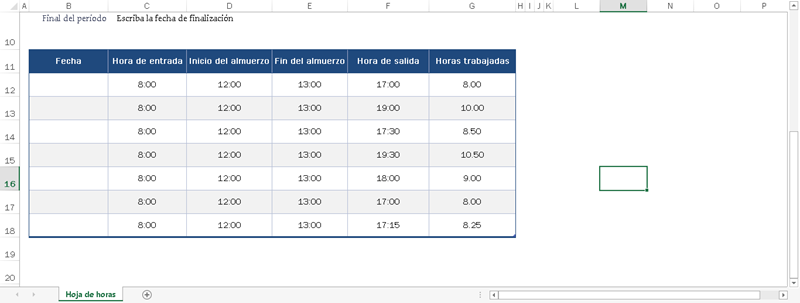
Once ready, follow the steps detailed below.
Record total hours worked
First of all, we must know the total number of hours that the employee has worked during the day and the month or fortnight.
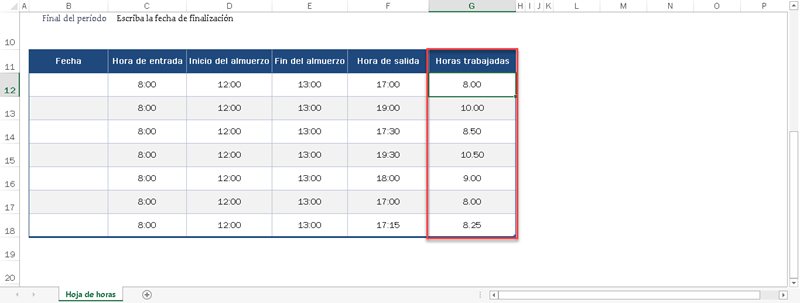
We obtain this by subtracting the departure time and arrival time data for each day and adding the results to generate a total.
Record regular hours worked
The second step will be to distinguish the regular hours worked from the overtime hours each day. To do this we must occupy a new cell and apply the conditional formula IF.
=YES (Hours worked day > Daily Workday, Hours worked day, Daily Workday)
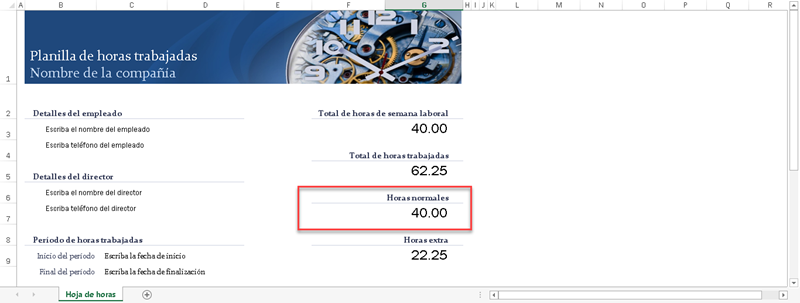
Where, the Daily Work Day must represent the number of work hours agreed in the contract.
Apply the formulas and calculate overtime
Finally, we will obtain the number of overtime hours using the same formula above, but with a different combination of calculations. In this case we would have to enter:
=YES (Hours worked day > Daily Workday, Hours worked day – Daily Workday, 0)
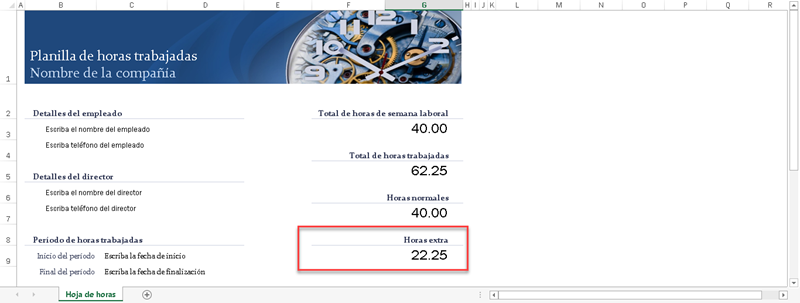
This means that, if the hours worked in the day exceed the amount established in the daily shift, both values will be subtracted to obtain the overtime hours.
Benefits of using Excel to calculate overtime
Managing your overtime reports in Excel will give you a series of benefits that will completely enhance the entire payment process and reduce errors. Below, we tell you a little about the benefits you can count on.
Ensures accurate salary payments
As we mentioned before, reducing the margin of error is vital in any process to calculate payments and overtime. In this case, Excel represents an unbeatable alternative, considering that performing calculations is its core area.
Improves staff organization
Those in charge of carrying out salary calculations will have a much more organized way to manage overtime in Excel. In this way, it is possible to create a document for each employee or a tab within a book.
Allows you to manage time more effectively
This means that calculating your employees' overtime will no longer take you the same amount of time, so you can dedicate yourself to other activities of interest. By reducing the workload and therefore the time it takes to complete it, we can make more effective use of time, addressing other areas.
Related questions
To calculate the overtime hours of a daytime shift in Excel, we only have to maintain the formula of subtracting the departure time and the entry time. However, when the shift starts at night and ends the next day, we must add +24 at the end. That is to say:
Departure Time – Entry Time + 24. In this way, we will use the IF Function so that Excel identifies when to add 24 and when not. We would have a formula like this:=YES (Departure Time
Many formulas can be involved in calculating overtime from Excel. This can be as simple or as complex as you propose. However, the most common are the IF Function and the ADD and SUBTRACT formulas.