Microsoft Excel vs. Google Sheets: Esta es la comparativa que debes leer
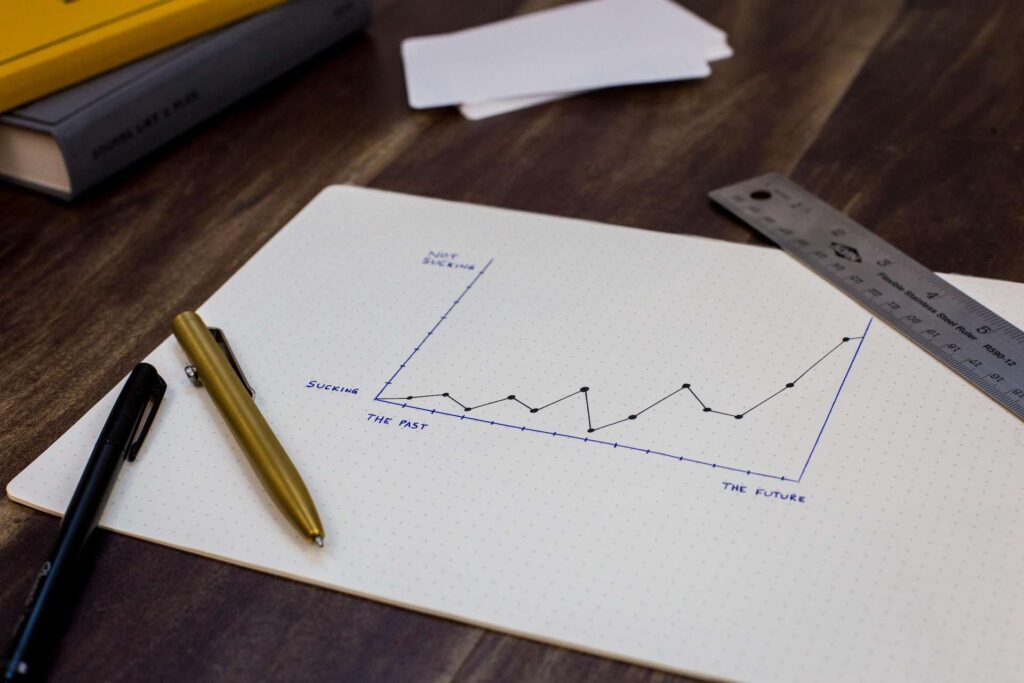
Microsoft Excel y Google Sheets. Dos hojas de cálculo, dos formas de hacer uso de los datos y trabajarlos. Estas son herramientas fundamentales en organizaciones y empresas que son las más utilizadas que ofrecen diferentes funcionalidades y características. Todo ello dependerá de lo que necesites utilizar.
Es por ello por lo que en Ninja Excel queremos comparar ambas herramientas. En este artículo, explicaremos las diferencias entre Microsoft Excel y Google Sheets en funcionalidades, fórmulas y funciones, gráficas, seguridad y precios. Al comprender estas diferencias, tendremos información suficiente para tomar una decisión informada sobre cuál hoja de cálculo debes utilizar.
¡Comencemos!
¿Qué es Microsoft Excel?
Microsoft Excel es una herramienta de hojas de cálculo creada por Microsoft en 1985. Forma parte del paquete de productividad conocido como Microsoft Office. Excel es utilizado en empresas, instituciones educativas y en el ámbito personal para realizar una variedad de tareas relacionadas con el procesamiento de datos numéricos y el análisis.
La aplicación permite a los usuarios crear hojas de cálculo que consisten en filas y columnas. Es así como puedes formar celdas en las que se pueden ingresar datos, números, fórmulas y funciones matemáticas.
¿Qué características tiene Microsoft Excel?
Las características de Microsoft Excel consisten en lo siguiente:
- Ofrece un acceso en línea y fuera de línea.
- Se puede personalizar la barra de herramientas de acceso rápido de Excel según las necesidades del usuario. Por ejemplo, puede anclar los botones que desee, como Formulario, Formato, etc.
- Ofrece una amplia variedad de complementos de funciones avanzadas compatibles con Microsoft, como Power Query, Power Pivot y Power BI.
¿Qué es Google Sheets?
Google Sheets es la hoja de cálculo que está integrada dentro de Google Drive. que forma parte de Google Workspace. Con ella, puedes crear y colaborar en hojas de cálculo en línea en tiempo real y desde cualquier dispositivo
¿Qué características tiene Google Sheets?
- Colaboración en tiempo real: puedes compartir y editar hojas de cálculo con otras personas en tiempo real.
- Inteligencia integrada: funciones asistidas como Smart Fill y sugerencias de fórmulas.
- Conexión fluida con otras aplicaciones de Google: puedes analizar fácilmente datos de Google Forms en Sheets o insertar gráficos de Sheets en Google Slides y Docs.
- Compatibilidad con archivos de Excel: se puede editar archivos de Microsoft Excel en línea sin convertirlos y aprovechar las funciones mejoradas de asistencia y colaboración de Sheets.
Ahora que conocemos las características de cada hoja de cálculo, podemos hacer la comparación ¡Comencemos!
Online u offline: Microsoft Excel vs Google Sheets
Microsoft Excel
Se instala en el dispositivo local. Es por ello, que se puede almacenar los archivos en el disco duro sin tener conexión a internet, siendo útil en áreas con acceso limitado a la red o en situaciones donde se requiere trabajar sin conexión. Además, puede ser una opción segura para que las empresas logren cuidar sus datos. No obstante, gracias a Microsoft 365, está la opción de guardar el archivo en un OneDrive.
Google Sheets
Esta herramienta está basada en la nube que funciona en línea. Necesitas una conexión a internet para acceder a tus hojas de cálculo y trabajar en ellas. Sin embargo, esto también ofrece la ventaja de la colaboración en tiempo real, lo que permite a múltiples usuarios editar y trabajar en la misma hoja de cálculo simultáneamente.
Capacidad de registro de datos: Microsoft Excel vs. Google Sheets
Microsoft Excel
Ofrece una capacidad de registro de datos masiva y más amplia en comparación con Google Sheets. Puedes trabajar con 17.179.869.184 millones de celdas. ¡Increíble!
Google Sheets
Aunque ha mejorado en términos de capacidad en los últimos años, todavía tiene limitaciones en cuanto al número de filas y columnas que se pueden utilizar en una hoja de cálculo. De momento con Google Sheets puede trabajar con 5 millones de celdas.
Funciones en hojas de cálculo: Microsoft Excel vs. Google Sheets
Microsoft Excel
Tiene una gran variedad de fórmulas, funciones y características complejas que permiten realizar análisis detallados y realizar cálculos complejos. Además, Microsoft lanza continuamente nuevas funciones que puedes verlas aquí, llegando a más de 450 funciones. También tiene funciones que solo están en esta herramienta como XLOOP o BUSCARX
Google Sheets
Tiene funciones similares de Excel en términos de funciones avanzadas. Sin embargo, no llega a tener una gran biblioteca de funciones como si lo tiene Excel. Eso sí, incluye algunas funciones exclusivas solo aplicables a Sheets como GOOGLEFINANCE, GOOGLETRANSLATE, ARRAYFORMULA y SPARKLINE.
Análisis de los datos: Microsoft Excel vs. Google Sheets
Microsoft Excel
Destaca en el análisis de datos complejos y la creación de modelos estadísticos avanzados. Es la opción preferida para quienes trabajan en finanzas, ingeniería, ciencia de datos y otras áreas donde se requiere un análisis profundo de datos. Por ejemplo, con Microsoft Excel, puedes realizar Análisis de Hipótesis para probar el Administrador de Escenarios. Esto le permite probar escenarios utilizando fórmulas avanzadas de Excel.
Google Sheets
También permite realizar análisis de datos, pero puede ser más adecuado para tareas menos complejas o para aquellos que no requieren características de análisis avanzadas. Por ejemplo, con Google Sheets se pueden generar tablas dinámicas, pero no le permite manipular o visualizar los datos con funciones avanzadas de tablas dinámicas.
Facilidad de uso: Microsoft Excel vs. Google Sheets
Microsoft Excel
Se caracteriza por tener varias pestañas con muchas funciones representada por iconos que pueden ayudar en su comprensión. A pesar de que puede verse abrumador tantas opciones, al dejar el cursor sobre una herramienta, Excel dirá su utilidad.
Google Sheets
La hoja de cálculo de Google se caracteriza por ser más minimalista en sus opciones e incluye pestañas organizadas en menús desplegables. A diferencia de Excel, no deja todas sus características en la barra de herramientas. Para usuarios que usan por primera vez una hoja de cálculo, les resulta más fácil e intuitivo navegar entre las opciones. Además, como está alojada en la nube, el registro de datos se guarda automáticamente.
Gráficos: Microsoft Excel vs. Google Sheets
Microsoft Excel
Ofrece una amplia variedad de opciones de gráficos y herramientas de personalización. De esta forma, puedes crear gráficos complejos y personalizados con facilidad, lo que lo hace ideal para presentaciones profesionales o informes detallados. Excel tiene la opción de “Gráficos recomendados”, que presenta formas lógicas en las que podía presentar elementos de los datos, como unidades y costos unitarios a lo largo del tiempo.
Google Sheets
Tiene una selección sólida de opciones de gráficos. Puede tener limitaciones en términos de personalización y complejidad en comparación con Excel. Sheets si incluye tipos de gráficos de dispersión, los clásicos de barras, circulares o de o de columna. Sin embargo, no tiene opciones de gráficos dinámicos o sugerencias de gráficos según el dato como Excel.
Seguridad: Microsoft Excel vs. Google Sheets
Microsoft Excel
Al ser una herramienta instalada localmente, la seguridad de tus datos depende en gran medida de las medidas que tomes para proteger tu dispositivo y tus archivos. Por ello, es importante implementar prácticas de seguridad y hacer copias de seguridad de manera regular.
Google Sheets
Como una herramienta basada en la nube, Google se encarga de la seguridad de los datos almacenados en sus servidores. Google utiliza encriptación y autenticación para proteger la información de los usuarios.
Costo y precios
Microsoft Excel
Es parte del paquete Microsoft Office, lo que significa que generalmente se adquiere mediante una suscripción o una licencia única. Dependiendo de la versión y el plan que elijas, los costos pueden variar.
Google Sheets
Es una herramienta gratuita para cualquier usuario con una cuenta de Google. Sin embargo, Google también ofrece planes de pago para empresas que deseen acceder a características adicionales y mayores capacidades de almacenamiento.
Tabla comparativa Microsoft Excel Vs. Google Sheets
| Categoría | Microsoft Excel | Google Sheets |
| Desarrollado por | Microsoft Corporation desarrolló Microsoft Excel. | Google LLC desarrolló Google Sheets. |
| Lanzado como un paquete de | Dentro del paquete Microsoft 365 | Lanzaron Google Sheets como un paquete de G Suite. |
| Año de lanzamiento | 1987 | 2006 |
| Idiomas admitidos | Excel está disponible en 91 idiomas. | Las Hojas de cálculo de Google están disponibles en 83 idiomas. |
| Trabajo con datos | Ideal para un gran volumen de datos. | Excelente para volúmenes bajos de datos (menos de 400 000) celdas. |
| ¿Cómo se colabora? | Los usuarios deben tener una cuenta en One Drive para usar Microsoft Excel Online, aunque no tiene las mismas funciones de la herramienta de escritorio. | Google Sheets es de las aplicaciones preferidas para la colaboración. |
| Herramientas de análisis estadístico y visualización | Excel es un producto superior en el caso de análisis estadístico y visualización. | Si desea realizar algún análisis, debe hacerlo manualmente. |
| Online-offline | Podemos usar Excel en modo fuera de línea y online por One Drive | Podemos usar el archivo online y offline. |
| Chat | Excel no tiene esta función de origen. A la espera de Copilot | En Sheets, hay una función de chat disponible en las barras laterales. |
| Macros | Sí | No |
| Secuencias de comandos | VBA | Apps Script |
| Precio | $8.25/usuarios por mes | Gratis para individuos. $5/usuario/mes para negocios. |
| Unidad de almacenamiento en la nube | OneDrive | Google Drive |
Debes usar Microsoft Excel sí:
- Necesitas hacer cálculos complejos
- Debes crear representaciones visuales de datos
- Necesitas organizar grandes cantidades de información
- Trabajas con la suite Microsoft 365
- Debes identificar tendencias y ordenar datos en categorías determinadas
- Si eres un profesional en finanzas y contabilidad
- Si eres un profesional que trabaja en recursos humanos
Debes usar Google Sheets sí:
- Tienes o perteneces a equipos donde muchos miembros colaboran en una misma hoja de cálculo
- Buscas una hoja de cálculo con opciones básicas y sin costo
- Buscas una función con chat en tiempo real y opción gratuita para individuos
- Trabajas con Google Workspace
Conclusiones
En conclusión, tanto Microsoft Excel como Google Sheets son herramientas poderosas y versátiles con diferentes fortalezas y debilidades. La elección entre una u otra dependerá de tus necesidades específicas y preferencias. Si trabajas con datos complejos y necesitas una amplia gama de funcionalidades avanzadas, Excel es tu opción.

